Add my Workspace Email to Outlook (Mac)
Step 4 of the Set up my Workspace Email series.
Add your Workspace Email address to Outlook for Mac to send and receive emails.
- Open Outlook for Mac.
- Select Tools, then Accounts, then
 Add, and then New Account.
Add, and then New Account.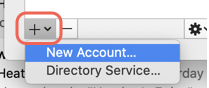
If you haven't opened Outlook before, you'll see a welcome screen.
- Enter your email address and select Continue. (If Outlook for Mac can't find your account, select IMAP/POP.)
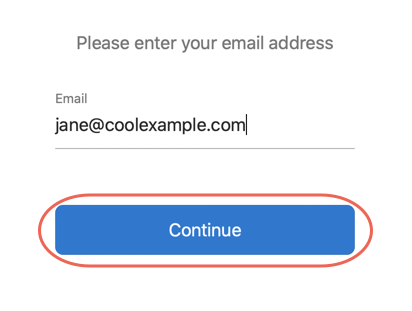
- Enter your Workspace Email password and select Add Account.
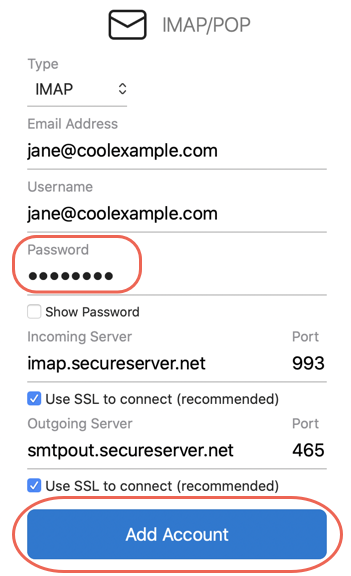
- Select Done. Outlook verifies your Workspace Email account settings and loads your email inbox. If you have more than one email account, you'll need to exit Accounts to see your inbox.
Your email is on your Mac and you're good to go! If you want to add your email to another device, select Previous. If you're all set, head to the next step!
Troubleshooting
If you’re having trouble connecting to your account, check that your IMAP server and port settings are correct and select Add Account.
- IMAP incoming server: imap.secureserver.net
- SSL port: 993
- SMTP outgoing server: smtpout.secureserver.net
- SSL port: 465 or 587
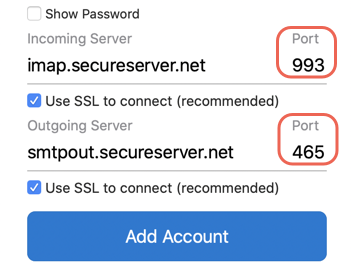
More info
- Looking for Microsoft 365, see Add my Microsoft 365 email to Outlook on Mac.